SAP, ServiceNow, and Salesforce Cloud Service Consulting Company | LMTEQ
- Home
- SAP
- Salesforce
- ServiceNow
- Snowflake
- Microsoft
- NetSuite
- Industries
- Company
- Resources
- Contact
Field history tracking in Salesforce
Field history tracking in Salesforce is a method which can be used to track the changes associated with any particular field. It can be employed for both standard objects as well as custom objects which are specific to your company.
When associated with a particular field, the process is extremely simple; the field to track is selected and the field history is displayed in the history related list of the object. This field history data is retained for up to 18 months through the organization and 24 months via the API.
As stated above, field history of custom objects as well as standard objects can be tracked. The following is the list of standard objects whose fields history can be tracked:
-
Accounts
-
Articles
-
Assets
-
Campaigns
-
Cases
-
Contacts
-
Contracts
-
Contract line items
-
Entitlements
-
Leads
-
Opportunities
-
Orders
-
Order Products
-
Products
-
Price Book Entries
-
Service Contracts
-
Solutions
Product Rules in Salesforce CPQ
There are four types of product rules in salesforce CPQ:
-

Validation rules:
Validation Procedures Check the quote line items for any incorrect products. When creating a quote product rule, change the Scope to “Quote.”
-
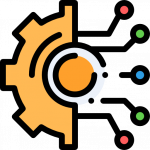
Configuration rules:
Configuration Rules examine the product and its components to avoid selecting erroneous product options on a product bundle. To create a product configuration rule, set the Scope of your product rule to “Product.”
-
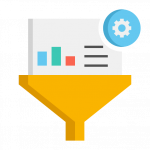
Filter rules:
Filter Rules are used in conjunction with dynamic product bundles to pre-filter the products accessible for your sales agents to dynamically add to a bundle.
-
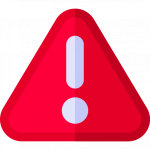
Alert rules:
Alert Rules can provide advice or information to your sales representatives during configuration or pricing. Unlike validation rules, they allow salespeople to proceed and save their setups and bids without taking any corrective action.
Price Rules in Salesforce CPQ
Price Rules are written in an if/then style. IF something is true, THEN take action in that case.
Price rules in Salesforce CPQ can be directed at the calculator in the quote line editor or the configurator. You can instruct the calculator’s evaluation event field to use the pricing rule if you target the calculator. Price rules may be directed at the configurator or the quote line editor’s calculator. If you target the calculator, the Calculator Evaluation Event field can be configured to apply the price rule before, after, during, or a combination of all three times the calculator is being used.
Follow us on LinkedIn for more updates

