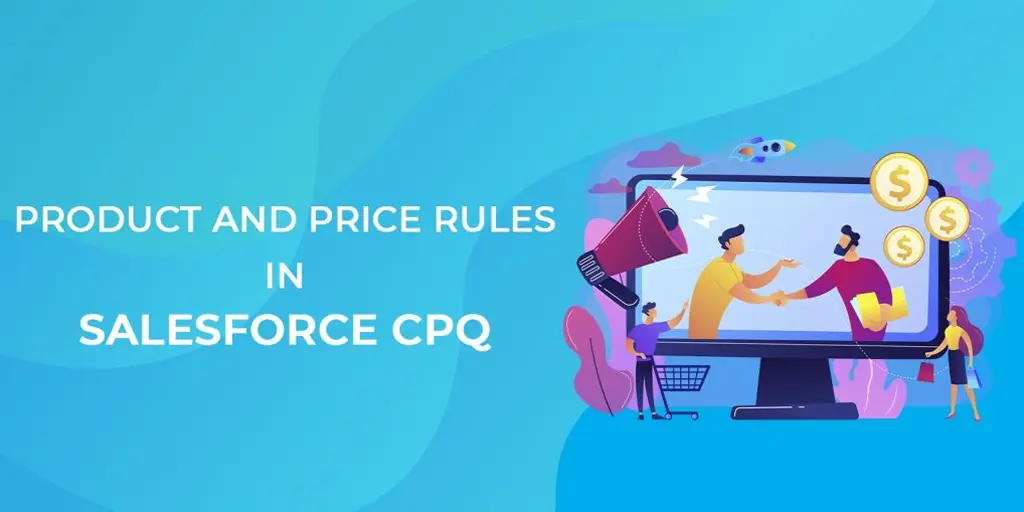Product Rules in Salesforce CPQ compare the Products in a Quote to user-defined conditions and display a notice in the Quote Line Editor if the conditions are not met. Product rules include a condition that must be met, an error message, and a filter. Price Rules in salesforce CPQ is a powerful tool that allows admins to update the value of any field on the quote line, the quote line group, or the quote record itself. Let’s take a look at these concepts in detail.
Price Rules in Salesforce CPQ
Price Rules are written in an if/then style. IF something is true, THEN take action in that case.
Validation rules
Validation Procedures Check the quote line items for any incorrect products. When creating a quote product rule, change the Scope to “Quote."
Configuration rules
Configuration Rules examine the product and its components to avoid selecting erroneous product options on a product bundle. To create a product configuration rule, set the Scope of your product rule to “Product.”
Filter rules
Filter Rules are used in conjunction with dynamic product bundles to pre-filter the products accessible for your sales agents to dynamically add to a bundle.
Alert rules
Alert Rules can provide advice or information to your sales representatives during configuration or pricing. Unlike validation rules, they allow salespeople to proceed and save their setups and bids without taking any corrective action.
- Numerous pieces of information from the quote or associated records can be evaluated by the rule’s IF section. Getting prices to fluctuate only when you want them to is the difficult part of being particular.
- The THEN section of the rule instructs CPQ which fields to modify and how to modify them. This suggests that the field value should be changed to a calculated value or maybe just a static value.
Price rules in Salesforce CPQ can be directed at the calculator in the quote line editor or the configurator. You can instruct the calculator’s evaluation event field to use the pricing rule if you target the calculator. Price rules may be directed at the configurator or the quote line editor’s calculator. If you target the calculator, the Calculator Evaluation Event field can be configured to apply the price rule before, after, during, or a combination of all three times the calculator is being used.